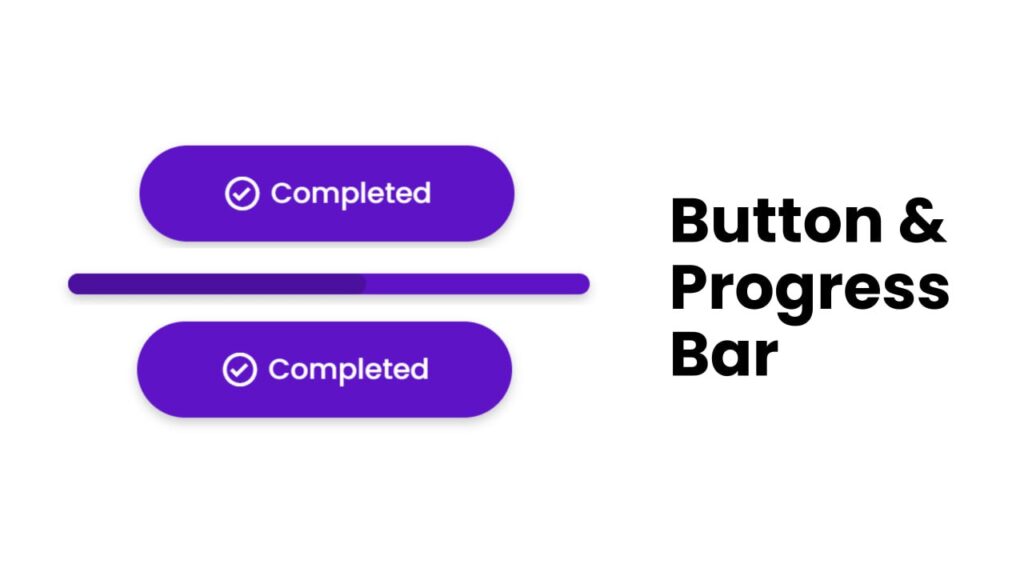Hey folks! Today, let’s make a download button with a progress bar using HTML, CSS, and JavaScript. This project is great for anyone interested in web development, whether you’re new to coding or looking for a cool feature to add to your website.
We’ll use HTML to set up the button, CSS to style it, and JavaScript to handle the progress bar. No need for anything too fancy – just some basic coding skills will do the trick!
Let’s dive in and create this handy download button with a progress bar. Whether you’re a beginner or a seasoned coder, let’s have some fun making this useful feature together. Let’s get started!
HTML :
The provided code is an HTML document that creates a web page with a download button. It includes a <div> element with the class “button-container” that wraps the download button. The button is represented by a <div> element with the class “button” and contains an icon represented by the <i> element with the class “bx bx-cloud-download” and a text label represented by the <span> element with the class “button-text”. The code also includes links to external CSS and JavaScript files for styling and functionality.
<!DOCTYPE html>
<html lang="en" >
<head>
<meta charset="UTF-8">
<title>Download Button | Coding Stella</title>
<link rel='stylesheet' href='https://unpkg.com/boxicons@2.0.7/css/boxicons.min.css'><link rel="stylesheet" href="./style.css">
</head>
<body>
<!-- partial:index.partial.html -->
<div class="button-container">
<div class="button">
<div class="content">
<i class="bx bx-cloud-download"></i>
<span class="button-text">Download</span>
</div>
</div>
<!-- partial -->
<script src="./script.js"></script>
</body>
</html>
CSS :
The provided code is a CSS stylesheet that sets the styling for a button element. It uses the “Poppins” font from Google Fonts and applies various styles to create a visually appealing button. The button has a fixed position and is centered on the page. When the button is active, it undergoes a transition animation that changes its height, width, and position. The button also includes an icon and text label. The code includes CSS selectors and properties to define the styles for different elements within the button.
@import url("https://fonts.googleapis.com/css2?family=Poppins:wght@200;300;400;500;600;700&display=swap");
* {
margin: 0;
padding: 0;
box-sizing: border-box;
font-family: "Poppins", sans-serif;
}
.button {
position: absolute;
top: 50%;
left: 50%;
transform: translate(-50%, -50%);
height: 95px;
width: 370px;
background: #5e14c6;
border-radius: 55px;
cursor: pointer;
box-shadow: 0 5px 10px rgba(0, 0, 0, 0.2);
transition: all 0.4s cubic-bezier(0.68, -0.55, 0.265, 1.55);
overflow: hidden;
}
.button.active {
height: 20px;
width: 500px;
}
.button::before {
content: "";
position: absolute;
top: 0;
left: -100%;
height: 100%;
width: 100%;
background: #4c109f;
border-radius: 55px;
transition: all 6s ease-in-out;
}
.button.active::before {
animation: layer 6s ease-in-out forwards;
}
@keyframes layer {
100% {
left: 0%;
}
}
.button .content {
height: 100%;
width: 100%;
display: flex;
align-items: center;
justify-content: center;
transition: all 0.2s ease;
transition-delay: 0.2s;
}
.button.active .content {
transform: translateY(60px);
}
.button .content i,
.button .content .button-text {
color: #fff;
font-size: 40px;
font-weight: 500;
}
.button .content .button-text {
font-size: 28px;
margin-left: 8px;
}
JavaScript:
The provided code is a JavaScript code snippet that adds functionality to a download button. When the button is clicked, it adds the “active” class to the button, changes the icon to a checkmark, and updates the button text to “Completed”. After a delay of 3 seconds, it reverts the changes and sets the icon back to a cloud download and the button text to “Download Again”.
The code uses the querySelector method to select the button element with the class “button” and adds a click event listener to it. Inside the event listener, it modifies the button’s class, icon, and text using various DOM manipulation methods like classList.add, classList.remove, querySelector, classList.replace, and innerText.
const button = document.querySelector(".button");
button.addEventListener("click", () => {
button.classList.add("active");
setTimeout(() => {
button.classList.remove("active");
button
.querySelector("i")
.classList.replace("bx-cloud-download", "bx-check-circle");
button.querySelector("span").innerText = "Completed";
setTimeout(() => {
button
.querySelector("i")
.classList.replace("bx-check-circle", "bx-cloud-download");
button.querySelector("span").innerText = "Download Again";
}, 3000);
}, 6000);
});
In conclusion, creating a download button with a progress bar using HTML, CSS, and JavaScript is a fun and practical project for both beginners and experienced developers. With just a few lines of code, you can add a useful feature to your website.
If your project has problems, don’t worry. Just click to download the source code and face your coding challenges with excitement. Have fun coding!