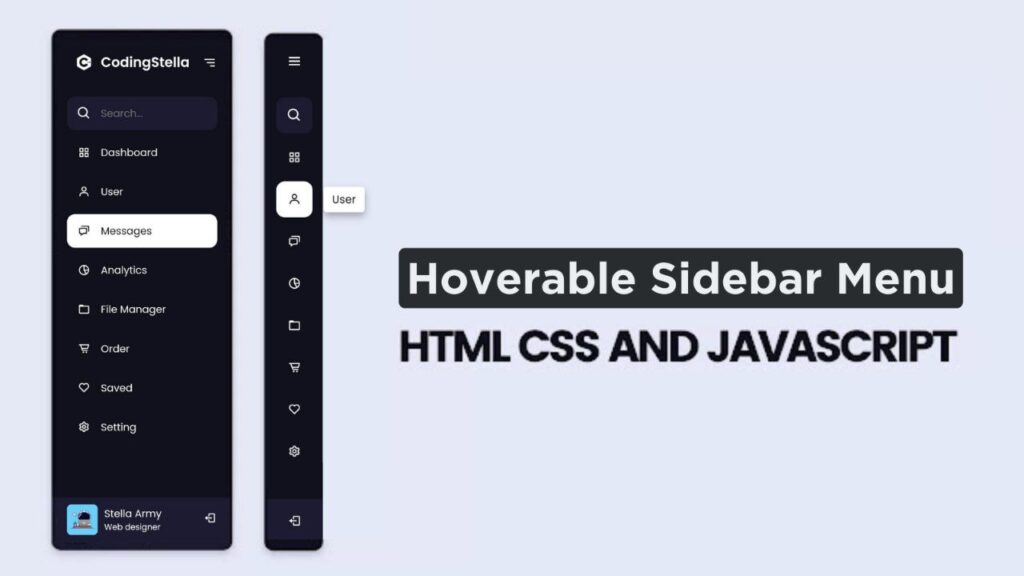Hey there, coding enthusiasts! Today, let’s create a cool Hoverable Sidebar Menu using HTML, CSS, and JavaScript. It’s simple, no need for anything complicated – just the basics to add a functional sidebar to your projects.
Whether you’re a coding pro or just starting out, this tutorial is a great way to improve your skills and bring a practical touch to your websites.
Join me on this relaxed coding journey into the world of Hoverable Sidebar Menus. Let’s keep it simple and create something both practical and visually appealing. Ready to add a neat sidebar to your projects?
Let’s get started on our Hoverable Sidebar Menu adventure – the easy way!
HTML :
The given code is an HTML document that represents a navigation sidebar menu with a hover effect. It includes a sidebar with a logo, search input, and a list of menu items. Each menu item has an icon, a label, and a tooltip. The code also includes a profile section at the bottom with a profile image, name, job title, and a logout button.
The main content section is a placeholder for the dashboard. The code utilizes the Boxicons library for the icons.
<!DOCTYPE html>
<html lang="en" >
<head>
<meta charset="UTF-8">
<title>Navigation | Hoverable Sidebar Menu | CodingStella</title>
<link rel='stylesheet' href='https://unpkg.com/boxicons@2.1.4/css/boxicons.min.css'><link rel="stylesheet" href="./style.css">
</head>
<body>
<!-- partial:index.partial.html -->
<div class="sidebar">
<div class="logo-details">
<i class='bx bxl-c-plus-plus icon'></i>
<div class="logo_name">CodingStella</div>
<i class='bx bx-menu' id="btn"></i>
</div>
<ul class="nav-list">
<li>
<i class='bx bx-search'></i>
<input type="text" placeholder="Search...">
<span class="tooltip">Search</span>
</li>
<li>
<a href="#">
<i class='bx bx-grid-alt'></i>
<span class="links_name">Dashboard</span>
</a>
<span class="tooltip">Dashboard</span>
</li>
<li>
<a href="#">
<i class='bx bx-user'></i>
<span class="links_name">User</span>
</a>
<span class="tooltip">User</span>
</li>
<li>
<a href="#">
<i class='bx bx-chat'></i>
<span class="links_name">Messages</span>
</a>
<span class="tooltip">Messages</span>
</li>
<li>
<a href="#">
<i class='bx bx-pie-chart-alt-2'></i>
<span class="links_name">Analytics</span>
</a>
<span class="tooltip">Analytics</span>
</li>
<li>
<a href="#">
<i class='bx bx-folder'></i>
<span class="links_name">File Manager</span>
</a>
<span class="tooltip">Files</span>
</li>
<li>
<a href="#">
<i class='bx bx-cart-alt'></i>
<span class="links_name">Order</span>
</a>
<span class="tooltip">Order</span>
</li>
<li>
<a href="#">
<i class='bx bx-heart'></i>
<span class="links_name">Saved</span>
</a>
<span class="tooltip">Saved</span>
</li>
<li>
<a href="#">
<i class='bx bx-cog'></i>
<span class="links_name">Setting</span>
</a>
<span class="tooltip">Setting</span>
</li>
<li class="profile">
<div class="profile-details">
<img src="https://drive.google.com/uc?export=view&id=1ETZYgPpWbbBtpJnhi42_IR3vOwSOpR4z" alt="profileImg">
<div class="name_job">
<div class="name">Stella Army</div>
<div class="job">Web designer</div>
</div>
</div>
<i class='bx bx-log-out' id="log_out"></i>
</li>
</ul>
</div>
<section class="home-section">
<div class="text">Dashboard</div>
</section>
<!-- partial -->
<script src="./script.js"></script>
</body>
</html>
CSS :
The provided code is a CSS stylesheet for a sidebar navigation menu. It includes styles for the sidebar container, logo, menu items, search input, and profile section. The sidebar can be toggled open and closed, and it includes tooltips for the menu items. The code also includes media queries for responsive design.
/* Google Font Link */
@import url("https://fonts.googleapis.com/css2?family=Poppins:wght@200;300;400;500;600;700&display=swap");
* {
margin: 0;
padding: 0;
box-sizing: border-box;
font-family: "Poppins", sans-serif;
}
.sidebar {
position: fixed;
left: 0;
top: 0;
height: 100%;
width: 78px;
background: #11101d;
padding: 6px 14px;
z-index: 99;
transition: all 0.5s ease;
}
.sidebar.open {
width: 250px;
}
.sidebar .logo-details {
height: 60px;
display: flex;
align-items: center;
position: relative;
}
.sidebar .logo-details .icon {
opacity: 0;
transition: all 0.5s ease;
}
.sidebar .logo-details .logo_name {
color: #fff;
font-size: 20px;
font-weight: 600;
opacity: 0;
transition: all 0.5s ease;
}
.sidebar.open .logo-details .icon,
.sidebar.open .logo-details .logo_name {
opacity: 1;
}
.sidebar .logo-details #btn {
position: absolute;
top: 50%;
right: 0;
transform: translateY(-50%);
font-size: 22px;
transition: all 0.4s ease;
font-size: 23px;
text-align: center;
cursor: pointer;
transition: all 0.5s ease;
}
.sidebar.open .logo-details #btn {
text-align: right;
}
.sidebar i {
color: #fff;
height: 60px;
min-width: 50px;
font-size: 28px;
text-align: center;
line-height: 60px;
}
.sidebar .nav-list {
margin-top: 20px;
height: 100%;
}
.sidebar li {
position: relative;
margin: 8px 0;
list-style: none;
}
.sidebar li .tooltip {
position: absolute;
top: -20px;
left: calc(100% + 15px);
z-index: 3;
background: #fff;
box-shadow: 0 5px 10px rgba(0, 0, 0, 0.3);
padding: 6px 12px;
border-radius: 4px;
font-size: 15px;
font-weight: 400;
opacity: 0;
white-space: nowrap;
pointer-events: none;
transition: 0s;
}
.sidebar li:hover .tooltip {
opacity: 1;
pointer-events: auto;
transition: all 0.4s ease;
top: 50%;
transform: translateY(-50%);
}
.sidebar.open li .tooltip {
display: none;
}
.sidebar input {
font-size: 15px;
color: #fff;
font-weight: 400;
outline: none;
height: 50px;
width: 100%;
width: 50px;
border: none;
border-radius: 12px;
transition: all 0.5s ease;
background: #1d1b31;
}
.sidebar.open input {
padding: 0 20px 0 50px;
width: 100%;
}
.sidebar .bx-search {
position: absolute;
top: 50%;
left: 0;
transform: translateY(-50%);
font-size: 22px;
background: #1d1b31;
color: #fff;
}
.sidebar.open .bx-search:hover {
background: #1d1b31;
color: #fff;
}
.sidebar .bx-search:hover {
background: #fff;
color: #11101d;
}
.sidebar li a {
display: flex;
height: 100%;
width: 100%;
border-radius: 12px;
align-items: center;
text-decoration: none;
transition: all 0.4s ease;
background: #11101d;
}
.sidebar li a:hover {
background: #fff;
}
.sidebar li a .links_name {
color: #fff;
font-size: 15px;
font-weight: 400;
white-space: nowrap;
opacity: 0;
pointer-events: none;
transition: 0.4s;
}
.sidebar.open li a .links_name {
opacity: 1;
pointer-events: auto;
}
.sidebar li a:hover .links_name,
.sidebar li a:hover i {
transition: all 0.5s ease;
color: #11101d;
}
.sidebar li i {
height: 50px;
line-height: 50px;
font-size: 18px;
border-radius: 12px;
}
.sidebar li.profile {
position: fixed;
height: 60px;
width: 78px;
left: 0;
bottom: -8px;
padding: 10px 14px;
background: #1d1b31;
transition: all 0.5s ease;
overflow: hidden;
}
.sidebar.open li.profile {
width: 250px;
}
.sidebar li .profile-details {
display: flex;
align-items: center;
flex-wrap: nowrap;
}
.sidebar li img {
height: 45px;
width: 45px;
object-fit: cover;
border-radius: 6px;
margin-right: 10px;
}
.sidebar li.profile .name,
.sidebar li.profile .job {
font-size: 15px;
font-weight: 400;
color: #fff;
white-space: nowrap;
}
.sidebar li.profile .job {
font-size: 12px;
}
.sidebar .profile #log_out {
position: absolute;
top: 50%;
right: 0;
transform: translateY(-50%);
background: #1d1b31;
width: 100%;
height: 60px;
line-height: 60px;
border-radius: 0px;
transition: all 0.5s ease;
}
.sidebar.open .profile #log_out {
width: 50px;
background: none;
}
.home-section {
position: relative;
background: #e4e9f7;
min-height: 100vh;
top: 0;
left: 78px;
width: calc(100% - 78px);
transition: all 0.5s ease;
z-index: 2;
}
.sidebar.open ~ .home-section {
left: 250px;
width: calc(100% - 250px);
}
.home-section .text {
display: inline-block;
color: #11101d;
font-size: 25px;
font-weight: 500;
margin: 18px;
}
@media (max-width: 420px) {
.sidebar li .tooltip {
display: none;
}
}
JavaScript:
The provided code is a JavaScript code snippet that adds functionality to a sidebar menu. When the close button (#btn) or the search button (.bx-search) is clicked, the sidebar toggles between being open and closed. The menuBtnChange() function is responsible for changing the icon displayed on the close button based on the state of the sidebar. If the sidebar is open, the icon is changed to a right arrow, and if the sidebar is closed, the icon is changed back to a menu icon.
let sidebar = document.querySelector(".sidebar");
let closeBtn = document.querySelector("#btn");
let searchBtn = document.querySelector(".bx-search");
closeBtn.addEventListener("click", () => {
sidebar.classList.toggle("open");
menuBtnChange(); //calling the function(optional)
});
searchBtn.addEventListener("click", () => {
// Sidebar open when you click on the search iocn
sidebar.classList.toggle("open");
menuBtnChange(); //calling the function(optional)
});
// following are the code to change sidebar button(optional)
function menuBtnChange() {
if (sidebar.classList.contains("open")) {
closeBtn.classList.replace("bx-menu", "bx-menu-alt-right"); //replacing the iocns class
} else {
closeBtn.classList.replace("bx-menu-alt-right", "bx-menu"); //replacing the iocns class
}
}
There you have it! We’ve successfully created a sleek Hoverable Sidebar Menu using HTML, CSS, and JavaScript. It’s simple, functional, and ready to enhance your web projects. Great job on completing the tutorial!
In case you face any glitches during your project, don’t stress. The source code is at your fingertips. Hit the Download button and commence your coding escapade. Wishing you joyful coding!