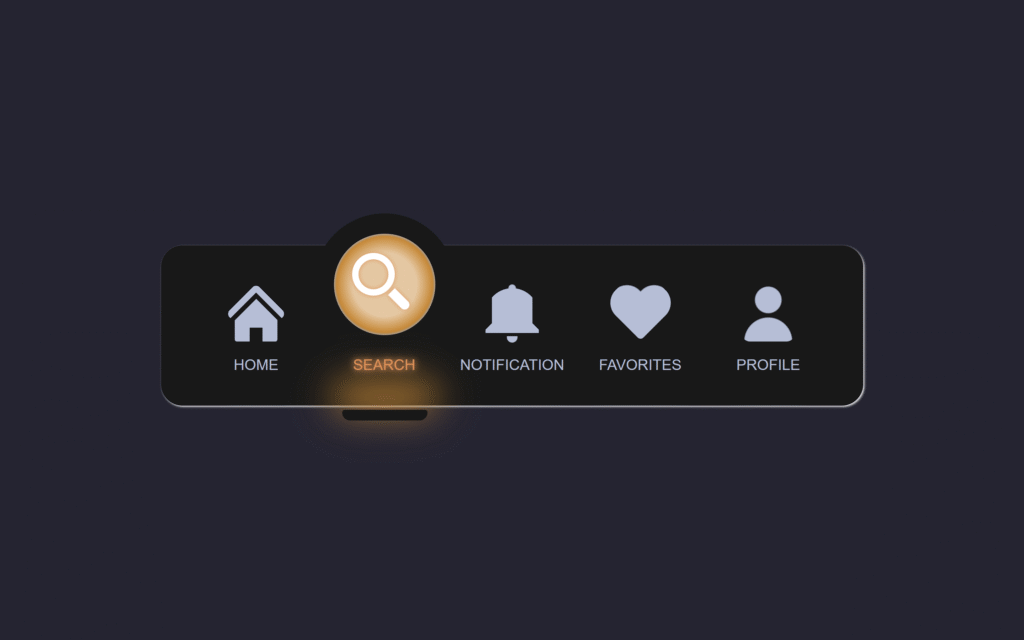Let’s create an Iconic Magic Tab Bar using HTML and CSS. This stylish tab navigation will feature smooth hover effects, glowing highlights, and a clean layout to make switching between sections look magical.
We’ll use:
- HTML to structure the tab bar and icons.
- CSS to style it with animations, hover effects, and glowing transitions.
This project is perfect for websites, portfolios, or apps where you want a unique and interactive navigation bar. The Magic Tab Bar combines simplicity with eye-catching effects to keep your design modern and engaging. 🌟
HTML :
This code creates a simple tab bar menu using HTML, where each menu item (Home, Search, Notification, Favorites, Profile) is represented by a radio input paired with a label. Only one tab can be active at a time because all inputs share the same name. The checked attribute makes “Home” selected by default, and the selector div is used (with CSS) to highlight the currently active tab.
<!DOCTYPE html> <html lang="en" > <head> <meta charset="UTF-8"> <title>Iconic Tab Bar | @coding.stella</title> <link rel="stylesheet" href="./style.css"> </head> <body> <nav class="menu"> <input type="radio" name="nav-item" id="m-home" checked><label for="m-home">Home</label> <input type="radio" name="nav-item" id="m-search"><label for="m-search">Search</label> <input type="radio" name="nav-item" id="m-notification"><label for="m-notification">Notification</label> <input type="radio" name="nav-item" id="m-favorites"><label for="m-favorites">Favorites</label> <input type="radio" name="nav-item" id="m-profile"><label for="m-profile">Profile</label> <div class="selector"></div> </nav> </body> </html>
CSS :
This CSS styles the tab bar into a modern animated menu. It hides the radio buttons and uses labels as clickable tabs, giving them hover and active effects. Each label has custom ::before and ::after shapes that form icons (home, search, bell, heart, profile) purely with CSS gradients and borders. The .selector is a circular highlight that moves under the active tab with smooth transitions and color changes, creating a glowing spotlight effect. When a tab is checked, its color updates via --sel, making it look active. Overall, it’s a fully CSS-driven interactive tab menu without images or JavaScript.
:root {
--icon: #b0bfd8;
}
body {
width: 100%;
height: 100vh;
display: flex;
justify-content: center;
align-items: center;
overflow: hidden;
margin: 0;
background-color: #e3efe8;
background-image: linear-gradient(315deg, #e3efe8 0%, #96a7cf 74%);
}
nav.menu {
display: flex;
justify-content: space-between;
position: relative;
height: 150px;
padding: 0 29px 10px;
background: #fff0;
align-items: flex-end;
width: 600px;
}
nav.menu:before {
content: "";
width: 100%;
height: 150px;
background: #181818;
position: absolute;
left: 0;
bottom: 0;
border-radius: 20px;
z-index: -1;
box-shadow: 1px 1px 2px 0px #fff;
}
input {
display: none;
}
label {
text-decoration: none;
font-family: sans-serif;
text-transform: uppercase;
font-size: 14px;
min-width: 100px;
height: 100px;
margin: 10px 10px 20px;
text-align: center;
display: inline-grid;
align-items: end;
color: #b0bfd8;
position: relative;
transition: all 0.5s cubic-bezier(0.68, -0.55, 0.27, 1.55) 0s;
cursor: pointer;
}
label:hover {
color: #fff;
text-shadow:
0 0 5px #fff,
0 0 10px #fff;
}
input:checked + label {
color: #fff;
height: 130px;
}
.selector {
--hole: #2196f3;
background:
radial-gradient(
circle at 50% 50%,
#fff8 30px,
#fff0 45px,
#fff 50px,
#fff0 50px 100%
),
radial-gradient(circle at 50% 50%, var(--hole) 0 45px, #fff0 50px 100%),
radial-gradient(circle at 50% 75px, #181818 0 70px, #fff0 71px 100%);
width: 95px;
height: 95px;
position: absolute;
bottom: 47px;
left: 0;
z-index: -1;
transition: all 0.5s cubic-bezier(0.68, -0.55, 0.27, 1.55) 0s;
border: 19px solid #181818;
border-radius: 100%;
}
#m-home:checked ~ .selector {
left: 23px;
}
#m-search:checked ~ .selector {
left: 143px;
filter: hue-rotate(535deg);
}
#m-notification:checked ~ .selector {
left: 263px;
filter: hue-rotate(950deg);
}
#m-favorites:checked ~ .selector {
left: 383px;
filter: hue-rotate(1580deg);
}
#m-profile:checked ~ .selector {
left: 502px;
filter: hue-rotate(1850deg);
}
.selector:after {
content: "";
position: absolute;
bottom: -80px;
width: 80px;
height: 10px;
background: #181818;
left: calc(50% - 40px);
border-radius: 5px 5px 15px 15px;
}
input:checked ~ .selector:after {
box-shadow: 0 -17px 35px 8px var(--hole);
}
/*** ICONS ***/
label:before,
label:after {
content: "";
position: absolute;
box-sizing: border-box;
transition: all 0.5s ease 0s;
}
label:hover:before,
label:hover:after {
filter: brightness(1.5) drop-shadow(0px 0px 4px #fff);
transition: all 0.5s ease 0s;
}
input:checked + label:before,
input:checked + label:after {
filter: brightness(1.5) drop-shadow(0px 0px 2px var(--sel));
transition: all 0.5s ease 0s;
}
label[for="m-home"]:before {
width: 40px;
height: 40px;
left: 30px;
top: 30px;
transition: all 0.5s cubic-bezier(0.68, -0.55, 0.27, 1.55) 0s;
border-radius: 2px;
background:
conic-gradient(from 90deg at 65% 60%, var(--icon) 0 25%, #fff0 0 100%),
conic-gradient(from 180deg at 35% 60%, var(--icon) 0 25%, #fff0 0 100%),
conic-gradient(from 135deg at 50% 0%, var(--icon) 0 25%, #fff0 0 100%);
background-repeat: no-repeat;
background-size:
100% 100%,
100% 100%,
100% 27px;
}
label[for="m-home"]:after {
width: 40px;
height: 40px;
left: 30px;
top: 24px;
border: 6px solid var(--icon);
border-right-width: 0;
border-bottom-width: 0;
transform: rotate(45deg);
border-radius: 5px;
transition: all 0.5s cubic-bezier(0.68, -0.55, 0.27, 1.55) 0s;
}
label[for="m-search"]:before {
width: 40px;
height: 40px;
left: 20px;
top: 17px;
border: 6px solid var(--icon);
border-radius: 100%;
transition: all 0.5s cubic-bezier(0.68, -0.55, 0.27, 1.55) 0s;
}
label[for="m-search"]:after {
width: 22px;
height: 9px;
left: 60px;
top: 50px;
transition: all 0.5s cubic-bezier(0.68, -0.55, 0.27, 1.55) 0s;
background: var(--icon);
transform-origin: left top;
transform: rotate(45deg);
border-radius: 0 10px 10px 0;
}
label[for="m-notification"]:before {
width: 50px;
height: 42px;
left: 25px;
top: 20px;
z-index: 1;
border-radius: 30px 30px 0 0;
transition: all 0.5s cubic-bezier(0.68, -0.55, 0.27, 1.55) 0s;
background:
linear-gradient(
90deg,
#fff0 0 6px,
var(--icon) 0 calc(100% - 6px),
#fff0 calc(100% - 6px) 100%
),
conic-gradient(from 135deg at 50% 33%, var(--icon) 0 25%, #fff0 0 100%);
}
label[for="m-notification"]:after {
width: 10px;
height: 57px;
left: 45px;
top: 14px;
z-index: 0;
transition: all 0.5s cubic-bezier(0.68, -0.55, 0.27, 1.55) 0s;
background:
radial-gradient(circle at 50% 6px, var(--icon) 3px, #fff0 4px 100%), #fff0;
transform-origin: left top;
border-bottom: 6px solid var(--icon);
border-radius: 5px;
}
label[for="m-favorites"]:before {
width: 50px;
height: 50px;
left: 18px;
top: -9px;
transition: all 0.5s cubic-bezier(0.68, -0.55, 0.27, 1.55) 0s;
background:
radial-gradient(
circle at 16px 16px,
var(--icon) 0 16px,
#fff0 calc(16px + 1px) 100%
),
radial-gradient(
circle at 34px 34px,
var(--icon) 0 16px,
#fff0 calc(16px + 1px) 100%
),
linear-gradient(45deg, var(--icon) 0 37px, #fff0 38px 100%);
border-radius: 17px 22px 17px 4px;
transform: rotate(-45deg);
transform-origin: center right;
}
label[for="m-profile"]:before {
width: 50px;
height: 54px;
top: 16px;
background:
radial-gradient(circle at 50% 15px, var(--icon) 0 12px, #fff0 13px 100%),
radial-gradient(circle at 50% 100%, var(--icon) 0 22px, #fff0 23px 100%);
left: 25px;
border-radius: 8px;
}
input:checked + label {
color: var(--sel);
text-shadow:
0 0 5px var(--sel),
0 0 10px var(--sel);
}
input:checked + label[for="m-home"] {
--sel: #39a1f4;
}
input:checked + label[for="m-search"] {
--sel: #f48d4e;
}
input:checked + label[for="m-notification"] {
--sel: #84a91c;
}
input:checked + label[for="m-favorites"] {
--sel: #ff6275;
height: 125px;
}
input:checked + label[for="m-profile"] {
--sel: #9d74ff;
}
@media only screen and (orientation: portrait) {
label {
color: transparent !important;
text-shadow: none !important;
}
}
In conclusion, creating an Iconic Magic Tab Bar with HTML and CSS is a great way to make your navigation stand out. With just a few lines of code, you can achieve smooth animations and glowing effects that bring a polished, professional feel to your project. 🚀✨
If your project has problems, don’t worry. Just click to download the source code and face your coding challenges with excitement. Have fun coding!