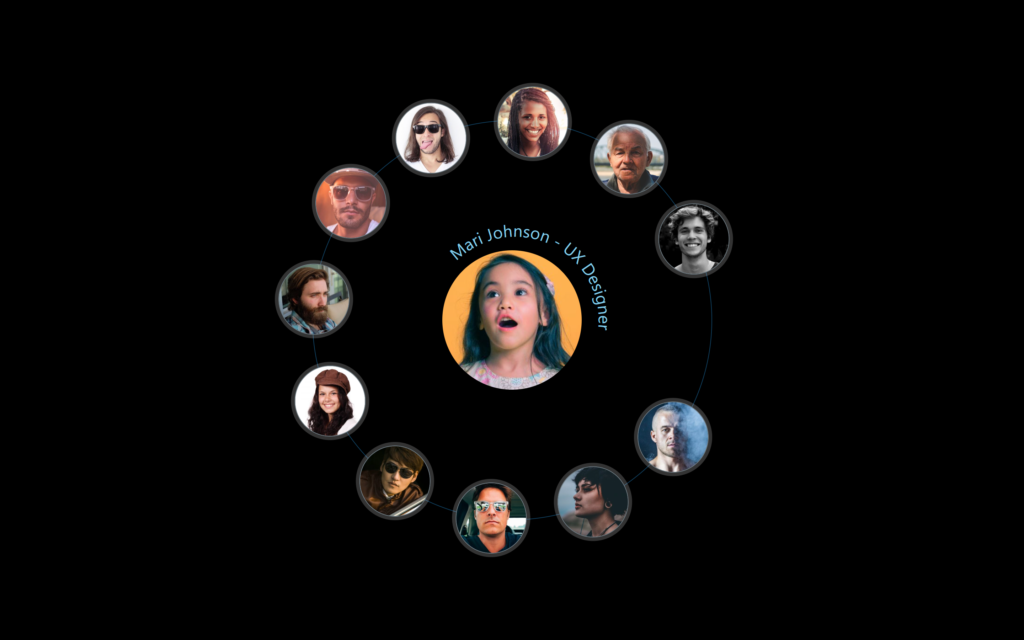Let’s create a Team Profiles Rotation effect using HTML and CSS. This effect will display team member profiles that rotate into view, providing an engaging way to showcase team members on your webpage.
We’ll use HTML to structure the team profiles and CSS to style them and handle the rotation animation.
Let’s get started on building the Team Profiles Rotation. Whether you’re a beginner or an experienced developer, this project offers a fun way to practice your web design skills and create an interactive and visually appealing element for your website. Let’s bring some dynamic rotation to our team profiles!
HTML :
This HTML code creates a circular layout of team profiles that can be interacted with using radio buttons hidden from view. Each profile is represented by a label containing an image and an SVG text element that displays the team member’s name and role. The labels are positioned in a circular arrangement around a central element that displays “The Team.” The circlePath SVG template is used to create circular text paths for the profile descriptions. The accompanying CSS (not shown here) styles the layout and interactions, such as enlarging the image and showing additional details when a profile is selected.
<!DOCTYPE html>
<html lang="en">
<head>
<meta charset="UTF-8">
<meta name="viewport" content="width=device-width, initial-scale=1.0">
<link rel="stylesheet" href="./style.css">
<title>Team Profiles rotation with pure CSS</title>
</head>
<body>
<div style="--total: 12;" class="circle-wrapper">
<div class="center-element">The Team</div>
<input type="radio" name="radio-avatar" id="radio-avatar-1">
<label id="avatar-1" for="radio-avatar-1" class="avatar" style="--i:1">
<img src="https://i.pravatar.cc/300?img=12" alt="Steven Robinson">
<svg viewBox="0 0 300 300">
<text fill="currentColor">
<textPath xlink:href="#circlePath">Steven Robinson - Web Developer</textPath>
</text>
</svg>
</label>
<input type="radio" name="radio-avatar" id="radio-avatar-2">
<label id="avatar-2" for="radio-avatar-2" class="avatar" style="--i:2">
<img src="https://i.pravatar.cc/300?img=37" alt="Mari Johnson">
<svg viewBox="0 0 300 300">
<text fill="currentColor">
<textPath xlink:href="#circlePath">Mari Johnson - UX Designer</textPath>
</text>
</svg>
</label>
<input type="radio" name="radio-avatar" id="radio-avatar-3">
<label id="avatar-3" for="radio-avatar-3" class="avatar" style="--i:3">
<img src="https://i.pravatar.cc/300?img=3" alt="Bob">
<svg viewBox="0 0 300 300">
<text fill="currentColor">
<textPath xlink:href="#circlePath">Bob - Designer</textPath>
</text>
</svg>
</label>
<input type="radio" name="radio-avatar" id="radio-avatar-4">
<label id="avatar-4" for="radio-avatar-4" class="avatar" style="--i:4">
<img src="https://i.pravatar.cc/300?img=48" alt="Susan Williams">
<svg viewBox="0 0 300 300">
<text fill="currentColor">
<textPath xlink:href="#circlePath">Susan Williams - Full Stack Developer</textPath>
</text>
</svg>
</label>
<input type="radio" name="radio-avatar" id="radio-avatar-5">
<label id="avatar-5" for="radio-avatar-5" class="avatar" style="--i:5">
<img src="https://i.pravatar.cc/300?img=52" alt="James Braun">
<svg viewBox="0 0 300 300">
<text fill="currentColor">
<textPath xlink:href="#circlePath">James Braun - Content Creator</textPath>
</text>
</svg>
</label>
<input type="radio" name="radio-avatar" id="radio-avatar-6">
<label id="avatar-6" for="radio-avatar-6" class="avatar" style="--i:6">
<img src="https://i.pravatar.cc/300?img=33" alt="Andrew Charles">
<svg viewBox="0 0 300 300">
<text fill="currentColor">
<textPath xlink:href="#circlePath">Andrew Charles - Front End Developer</textPath>
</text>
</svg>
</label>
<input type="radio" name="radio-avatar" id="radio-avatar-7">
<label id="avatar-7" for="radio-avatar-7" class="avatar" style="--i:7">
<img src="https://i.pravatar.cc/300?img=44" alt="Jane Dobson">
<svg viewBox="0 0 300 300">
<text fill="currentColor">
<textPath xlink:href="#circlePath">Jane Dobson - Social Media Manager</textPath>
</text>
</svg>
</label>
<input type="radio" name="radio-avatar" id="radio-avatar-8">
<label id="avatar-8" for="radio-avatar-8" class="avatar" style="--i:8">
<img src="https://i.pravatar.cc/300?img=13" alt="Ryan Williams">
<svg viewBox="0 0 300 300">
<text fill="currentColor">
<textPath xlink:href="#circlePath">Ryan Williams - Back End Developer</textPath>
</text>
</svg>
</label>
<input type="radio" name="radio-avatar" id="radio-avatar-9">
<label id="avatar-9" for="radio-avatar-9" class="avatar" style="--i:9">
<img src="https://i.pravatar.cc/300?img=14" alt="Ralph Heartling">
<svg viewBox="0 0 300 300">
<text fill="currentColor">
<textPath xlink:href="#circlePath">Ralph Heartling - Full Stack Developer</textPath>
</text>
</svg>
</label>
<input type="radio" name="radio-avatar" id="radio-avatar-10">
<label id="avatar-10" for="radio-avatar-10" class="avatar" style="--i:10">
<img src="https://i.pravatar.cc/300?img=15" alt="Bryan Davidson">
<svg viewBox="0 0 300 300">
<text fill="currentColor">
<textPath xlink:href="#circlePath">Bryan Davidson - Team Leader</textPath>
</text>
</svg>
</label>
<input type="radio" name="radio-avatar" id="radio-avatar-11">
<label id="avatar-11" for="radio-avatar-11" class="avatar" style="--i:11">
<img src="https://i.pravatar.cc/300?img=16" alt="Angie Jameson">
<svg viewBox="0 0 300 300">
<text fill="currentColor">
<textPath xlink:href="#circlePath">Angie Jameson - Front End Developer</textPath>
</text>
</svg>
</label>
<input type="radio" name="radio-avatar" id="radio-avatar-12">
<label id="avatar-12" for="radio-avatar-12" class="avatar" style="--i:12">
<img src="https://i.pravatar.cc/300?img=17" alt="Raymond Simpson">
<svg viewBox="0 0 300 300">
<text fill="currentColor">
<textPath xlink:href="#circlePath">Raymond Simpson - CEO and Entrepreneur</textPath>
</text>
</svg>
</label>
</div>
<!-- SVG template for dynamic text -->
<svg version="1.1" xmlns="http://www.w3.org/2000/svg" xmlns:xlink="http://www.w3.org/1999/xlink" viewBox="0 0 300 300" width="0" height="0">
<defs>
<path id="circlePath" d="M 150, 150 m -100, 0 a 100,100 0 0,1 200,0 a 100,100 0 0,1 -200,0" />
</defs>
</svg>
<script src="script.js"></script>
</body>
</html>
CSS :
This CSS code styles a web page with a full-screen dark background and centered content. It hides radio inputs and uses labels inside a circular wrapper as clickable elements. The labels have a smooth transition effect, changing the scale of embedded images and SVGs when checked. There’s also a styled centered element and animated transformations for avatars arranged in a circular layout. The code includes various styling properties like borders, shadows, colors, and positioning to create a visually appealing interactive interface.
*,
::before,
::after {
margin: 0;
padding: 0;
box-sizing: border-box;
}
body {
background-color: #000;
min-height: 100vh;
display: grid;
place-content: center;
font-family: system-ui, sans-serif;
}
/* Hide radio input elements */
input[type="radio"] {
position: absolute;
width: 1px;
height: 1px;
padding: 0;
margin: -1px;
overflow: hidden;
clip: rect(0, 0, 0, 0);
white-space: nowrap;
border-width: 0;
}
/* Positioning and style for paragraph */
p {
position: absolute;
bottom: 2rem;
right: 2rem;
color: white;
font-size: 0.8rem;
}
/* Wrapper for circle elements */
.circle-wrapper {
border: 1px solid #0f3e5d;
position: relative;
border-radius: 9999px; /* Fully rounded */
display: grid;
width: 450px;
height: 450px;
grid-template-areas: "stack";
place-content: center;
}
/* Label styles inside the circle wrapper */
label {
grid-area: stack;
width: 5rem;
height: 5rem;
border-radius: 9999px; /* Fully rounded */
border: 1px solid #738088;
display: grid;
place-content: center;
background-color: rgba(255, 255, 255, 0.2);
position: relative;
color: #87ceeb;
font-size: 1.25rem;
transition-property: all;
transition-duration: 0.5s;
cursor: pointer;
box-shadow: 0 0 0 4px rgba(255, 255, 255, 0.2); /* White with 20% opacity */
}
/* Image styles */
img {
border-radius: 9999px;
width: 100%;
height: 100%;
object-fit: cover;
transition: all 1s ease-in-out;
}
/* SVG styles */
svg {
transition: all 0.5s ease-in-out;
position: absolute;
inset: 0 0 0 -25%;
margin: auto;
width: 125px;
opacity: 0;
z-index: -10;
}
/* Centered element styles */
.center-element {
position: absolute;
top: 0;
right: 0;
bottom: 0;
left: 0;
margin: auto;
width: 8rem;
height: 8rem;
background-color: #1b2c36;
border: 1px solid rgba(255, 255, 255, 0.4);
border-radius: 50%; /* Circle */
display: grid;
place-content: center;
text-transform: uppercase;
font-weight: 100;
letter-spacing: 0.05em;
color: #cbd5e0;
font-size: 1.125rem;
}
/* Before pseudo-element for center-element */
.center-element::before {
content: "";
position: absolute;
top: -1px;
right: -1px;
bottom: -1px;
left: -1px;
background-color: #0a4368;
border-radius: 50%;
z-index: -10;
transition: all 1s;
}
/* Checked radio input styles */
input:checked + label {
transform: none !important;
transition-duration: 1s;
}
/* Image transform on checked */
input:checked + label > img {
transform: scale(2);
}
/* SVG transform on checked */
input:checked + label > svg {
opacity: 1;
transform: scale(2.25) rotate(45deg);
transition-delay: 700ms, 500ms, 2000ms;
}
/* Avatar transform styles */
.avatar {
--radius: 14rem;
--d: calc(var(--i) / var(--total));
--r-offset: -0.15turn;
--r-amount: 1turn;
--r: calc((var(--r-amount) * var(--d)) + var(--r-offset));
transform: rotate(var(--r)) translate(var(--radius)) rotate(calc(-1 * var(--r)));
}
JavaScript :
This JavaScript code selects all radio buttons on the page and adds a click event listener to each one. When a radio button is clicked, the event’s default action is prevented, and a timeout is set to toggle the checked state of the radio button. This effectively allows radio buttons to be unchecked by clicking on them.
// uncheck radio buttons (unfortunatley this cannot be done with CSS alone)
document.querySelectorAll('input[type="radio"]').forEach(radio => {
radio.addEventListener('click', (e) => {
e.preventDefault();
// setting a timeout enables this hack to work
setTimeout(() => radio.checked = !radio.checked, 0);
});
});
In conclusion, creating a Team Profiles Rotation effect using HTML and CSS has been an enjoyable and educational project. By combining HTML for structure and CSS for styling and animations, we’ve crafted a dynamic and engaging way to showcase team members on a webpage.
If your project has problems, don’t worry. Just click to download the source code and face your coding challenges with excitement. Have fun coding!