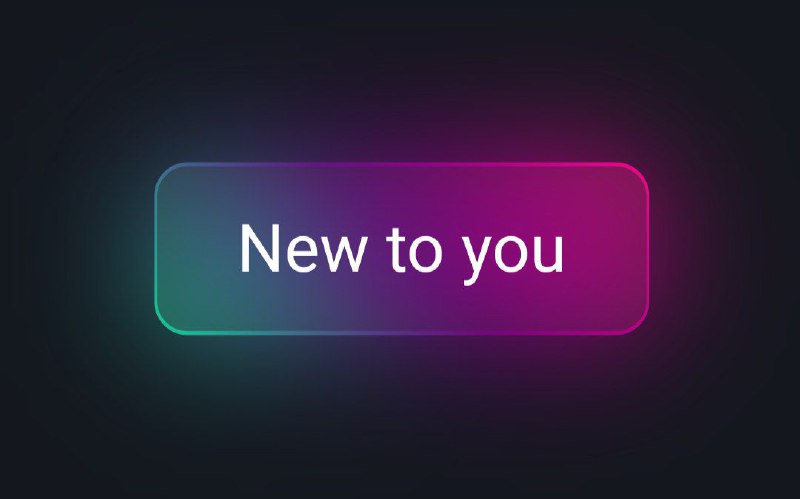Hey coders! Today, we’re keeping it chill and simple as we create a ‘New to You’ button for YouTube using just HTML and CSS – no fancy graphics or external stuff.
Why bother with this button? Well, it’s not just about the button itself; it’s about having a bit of coding fun. Whether you’re a pro or just starting, this tutorial is a cool way to boost your skills.
We’re not getting too fancy; we’re just making a button and exploring a bit of design. The ‘New to You’ button is more than just a visual thing; it’s a chance to add a touch of cool to your coding style.
Join us in this laid-back coding adventure, where we’ll use HTML and CSS to make a button that looks good on any screen. Ready to spice up YouTube a bit? Let’s dive into the code!
HTML :
The given code snippet represents a gradient button. It includes a basic structure with a head section and a body section. The head section imports the “Roboto” font from Google Fonts and sets it as the default font for all elements. The body section contains a single anchor element with the text “New to you”.
<!DOCTYPE html> <html lang="en" > <head> <meta charset="UTF-8"> <title>Youtube New to You Button | Coding Stella</title> <link rel="stylesheet" href="./style.css"> </head> <body> <!-- partial:index.partial.html --> <a href="#"><span>New to you</span></a> <!-- partial --> </body> </html>
CSS :
The given code is a CSS stylesheet imports the “Roboto” font from Google Fonts and sets it as the default font for all elements. The body element is centered on the page and has a dark background color. The anchor element is styled with a gradient background, padding, and rounded corners. On hover, it creates a glowing effect with a translucent background and a blur effect.
@import url("https://fonts.googleapis.com/css2?family=Roboto:wght@400&display=swap");
* {
margin: 0;
padding: 0;
box-sizing: border-box;
font-family: "Roboto", sans-serif;
}
body {
display: flex;
justify-content: center;
align-items: center;
min-height: 100vh;
background: #14171e;
}
a {
position: relative;
text-decoration: none;
color: #fff;
background: linear-gradient(45deg, #0ce39a, #69007f, #fc0987);
padding: 14px 25px;
border-radius: 10px;
font-size: 1.25em;
}
a span {
position: relative;
z-index: 1;
}
a::before {
content: "";
position: absolute;
inset: 1px;
background: #272727;
border-radius: 9px;
transition: 0.5s;
}
a:hover::before {
opacity: 0.7;
}
/* add some glow effect */
a::after {
content: "";
position: absolute;
inset: 0px;
background: linear-gradient(45deg, #0ce39a, #69007f, #fc0987);
border-radius: 9px;
transition: 0.5s;
opacity: 0;
filter: blur(20px);
}
a:hover:after {
opacity: 1;
}
In a nutshell, we’ve crafted a stylish ‘New to You’ button for YouTube using only HTML and CSS in this tutorial. Simple and beginner-friendly, this button is ready to freshen up your YouTube projects. Happy coding!
If you hit a snag in your project, no biggie! Grab the source code by clicking the Download button, and you’re all set for your coding adventure. Enjoy coding!