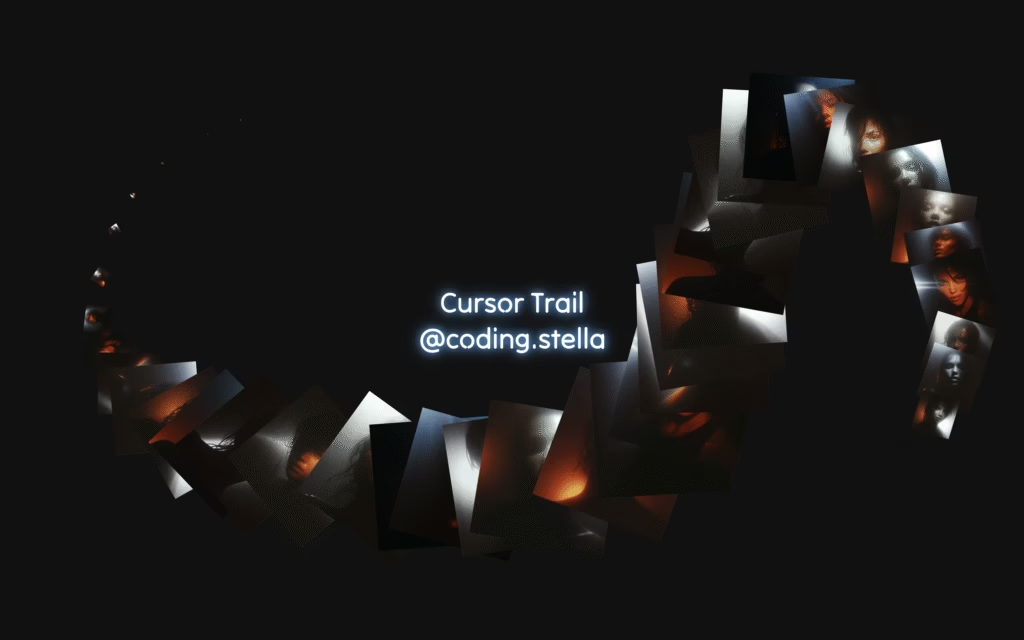Let’s create a Cursor Trail Image Animation using HTML, CSS, and JavaScript. This fun and interactive project makes your cursor come alive with trailing images that follow your mouse movement, adding a stylish and dynamic effect to your website.
We’ll use:
- HTML to structure the page.
- CSS to style and position the images.
- JavaScript to handle the movement and create the smooth trailing animation.
This project is a great way to learn how to combine animation and interactivity for a unique visual experience. Perfect for adding creativity to your web designs or personal portfolio! ✨🖱️
HTML :
This HTML code creates a simple web page with a title “Cursor Trail @coding.stella.” It links to external CSS for styling (style.css) and GSAP (gsap.min.js) for animations, along with a custom JavaScript file (script.js) to control the cursor trail effect. The main content is inside a section called “hero-section,” displaying the heading in the center of the page.
<!DOCTYPE html>
<html lang="en">
<head>
<meta charset="UTF-8" />
<title>Cursor Trail Image Animation | @coding.stella</title>
<link rel="stylesheet" href="https://public.codepenassets.com/css/normalize-5.0.0.min.css" />
<link rel="stylesheet" href="./style.css" />
</head>
<body>
<section class="hero-section">
<h1 class="hero-title">Cursor Trail<br>@coding.stella</h1>
</section>
<script src="https://cdn.jsdelivr.net/npm/gsap@3.13.0/dist/gsap.min.js"></script>
<script src="./script.js"></script>
</body>
</html>
CSS :
This CSS code styles a full-screen dark webpage with a centered glowing title using the “Tilt Neon” font. It removes default margins and paddings, sets a black background, and centers the text in the middle of the screen with a blue neon glow. The .trail-img and .trail-image classes are for animated cursor trail images — positioned absolutely, not clickable, and optimized for smooth movement and transformations.
@import url("https://fonts.googleapis.com/css2?family=Tilt+Neon:wght@400;700&display=swap");
* {
margin: 0;
padding: 0;
box-sizing: border-box;
}
html,
body {
height: 100%;
overflow-x: hidden;
}
body {
font-family: "Tilt Neon", sans-serif;
background: #000;
touch-action: pan-y;
}
.hero-section {
position: relative;
width: 100vw;
height: 100vh;
display: flex;
justify-content: center;
align-items: center;
text-align: center;
background: #111;
text-shadow: 0 0 10px #00b3ff, 0 0 20px #00b3ff;
overflow: hidden;
}
.hero-section h1 {
font: 40px "Tilt Neon", sans-serif;
color: #fff;
}
.trail-img {
position: absolute;
object-fit: cover;
transform-origin: center;
pointer-events: none;
will-change: transform;
z-index: 12;
}
.trail-image {
position: absolute;
overflow: hidden;
will-change: transform;
transform-origin: center;
backface-visibility: hidden;
z-index: 12;
}
JavaScript :
This JavaScript code creates a flame-like cursor trail animation. When you move your mouse (or touch/scroll on mobile), it spawns small glowing flame images that follow the cursor and fade away smoothly. It detects mouse, touch, and scroll movements, calculates speed to adjust flame size and rotation, and removes old images to keep performance smooth. The code also works on both desktop and mobile devices using customizable animation settings.
document.addEventListener("DOMContentLoaded", () => {
// Minimal GSAP intro; delete this whole function + CDN if not needed
const animateTextColumns = () => {
const tl = gsap.timeline({ defaults: { duration: 0.8, ease: "power2.out" } });
tl.to(".text-item", {
opacity: 1,
y: 0,
filter: "blur(0px)",
stagger: { amount: 3, from: "start" }
}).to(".rotated-item", { opacity: 1, filter: "blur(0px)", stagger: 0.2 }, "-=2");
};
setTimeout(animateTextColumns, 200);
const container = document.querySelector(".hero-section");
if (!container) return;
const isMobile =
/iPhone|iPad|iPod|Android/i.test(navigator.userAgent) || window.innerWidth <= 768;
const config = {
imageLifespan: 600,
removalDelay: 16,
mouseThreshold: isMobile ? 20 : 40,
scrollThreshold: 50,
inDuration: 600,
outDuration: 800,
inEasing: "cubic-bezier(.07,.5,.5,1)",
outEasing: "cubic-bezier(.87, 0, .13, 1)",
touchImageInterval: 40,
minMovementForImage: isMobile ? 3 : 5,
minImageSize: isMobile ? 120 : 160,
maxImageSize: isMobile ? 260 : 340,
baseRotation: 30,
maxRotationFactor: 3,
speedSmoothingFactor: 0.25
};
const images = [
"Image/image1.png",
"Image/image2.png",
"Image/image3.png",
"Image/image4.png",
"Image/image5.png",
"Image/image6.png",
"Image/image7.png",
"Image/image8.png",
"Image/image9.png",
"Image/image10.png",
"Image/image11.png",
"Image/image12.png",
"Image/image13.png",
"Image/image14.png"
];
const trail = [];
let mouseX = 0, mouseY = 0, lastMouseX = 0, lastMouseY = 0, prevMouseX = 0, prevMouseY = 0;
let isMoving = false, isCursorInContainer = false, isTouching = false, isScrolling = false;
let lastRemovalTime = 0, lastTouchImageTime = 0, lastScrollTime = 0, lastMoveTime = Date.now();
let smoothedSpeed = 0, maxSpeed = 0, imageIndex = 0;
const rectOf = () => container.getBoundingClientRect();
const isInContainer = (x, y) => {
const r = rectOf();
return x >= r.left && x <= r.right && y >= r.top && y <= r.bottom;
};
document.addEventListener("mouseover", function initPos(e) {
mouseX = lastMouseX = prevMouseX = e.clientX;
mouseY = lastMouseY = prevMouseY = e.clientY;
isCursorInContainer = isInContainer(mouseX, mouseY);
document.removeEventListener("mouseover", initPos);
});
const movedBeyond = (th) => {
const dx = mouseX - lastMouseX, dy = mouseY - lastMouseY;
return Math.hypot(dx, dy) > th;
};
const movedAtAll = (min) => {
const dx = mouseX - prevMouseX, dy = mouseY - prevMouseY;
return Math.hypot(dx, dy) > min;
};
const calculateSpeed = () => {
const now = Date.now();
const dt = now - lastMoveTime;
if (dt <= 0) return 0;
const dist = Math.hypot(mouseX - prevMouseX, mouseY - prevMouseY);
const raw = dist / dt;
maxSpeed = Math.max(maxSpeed, raw || 0.5);
const norm = Math.min(raw / (maxSpeed || 0.5), 1);
smoothedSpeed = smoothedSpeed * (1 - config.speedSmoothingFactor) + norm * config.speedSmoothingFactor;
lastMoveTime = now;
return smoothedSpeed;
};
const createFlameImage = (speed) => {
const imageSrc = images[imageIndex];
imageIndex = (imageIndex + 1) % images.length;
const size = config.minImageSize + (config.maxImageSize - config.minImageSize) * speed;
const rotFactor = 1 + speed * (config.maxRotationFactor - 1);
const rot = (Math.random() - 0.5) * config.baseRotation * rotFactor;
const img = document.createElement("img");
img.className = "trail-img";
img.src = imageSrc;
img.width = img.height = size;
const r = rectOf();
const x = mouseX - r.left, y = mouseY - r.top;
img.style.left = `${x}px`;
img.style.top = `${y}px`;
img.style.transform = `translate(-50%, -50%) rotate(${rot}deg) scale(0)`;
img.style.transition = `transform ${config.inDuration}ms ${config.inEasing}`;
container.appendChild(img);
requestAnimationFrame(() => {
img.style.transform = `translate(-50%, -50%) rotate(${rot}deg) scale(1)`;
});
trail.push({
element: img,
rotation: rot,
removeTime: Date.now() + config.imageLifespan
});
};
const tryCreateTrail = () => {
if (!isCursorInContainer) return;
if ((isMoving || isTouching || isScrolling) && movedBeyond(config.mouseThreshold) && movedAtAll(config.minMovementForImage)) {
lastMouseX = mouseX;
lastMouseY = mouseY;
const speed = calculateSpeed();
createFlameImage(speed);
prevMouseX = mouseX;
prevMouseY = mouseY;
}
};
const tryCreateTouchTrail = () => {
if (!isCursorInContainer || !isTouching || !movedAtAll(config.minMovementForImage)) return;
const now = Date.now();
if (now - lastTouchImageTime < config.touchImageInterval) return;
lastTouchImageTime = now;
const speed = calculateSpeed();
createFlameImage(speed);
prevMouseX = mouseX;
prevMouseY = mouseY;
};
const tryCreateScrollTrail = () => {
if (!isCursorInContainer || !isScrolling) return;
lastMouseX += (config.mouseThreshold + 10) * (Math.random() > 0.5 ? 1 : -1);
lastMouseY += (config.mouseThreshold + 10) * (Math.random() > 0.5 ? 1 : -1);
createFlameImage(0.5);
lastMouseX = mouseX;
lastMouseY = mouseY;
};
const removeOldImages = () => {
const now = Date.now();
if (now - lastRemovalTime < config.removalDelay || !trail.length) return;
if (now >= trail[0].removeTime) {
const imgObj = trail.shift();
const el = imgObj.element;
el.style.transition = `transform ${config.outDuration}ms ${config.outEasing}`;
el.style.transform = `translate(-50%, -50%) rotate(${imgObj.rotation + 360}deg) scale(0)`;
setTimeout(() => el.remove(), config.outDuration);
lastRemovalTime = now;
}
};
document.addEventListener("mousemove", (e) => {
prevMouseX = mouseX;
prevMouseY = mouseY;
mouseX = e.clientX;
mouseY = e.clientY;
isCursorInContainer = isInContainer(mouseX, mouseY);
if (isCursorInContainer && movedAtAll(config.minMovementForImage)) {
isMoving = true;
clearTimeout(window.moveTimeout);
window.moveTimeout = setTimeout(() => (isMoving = false), 100);
}
}, { passive: true });
container.addEventListener("touchstart", (e) => {
const t = e.touches[0];
prevMouseX = mouseX = t.clientX;
prevMouseY = mouseY = t.clientY;
lastMouseX = mouseX;
lastMouseY = mouseY;
isCursorInContainer = true;
isTouching = true;
lastMoveTime = Date.now();
}, { passive: true });
container.addEventListener("touchmove", (e) => {
const t = e.touches[0];
const dx = Math.abs(t.clientX - prevMouseX);
const dy = Math.abs(t.clientY - prevMouseY);
prevMouseX = mouseX;
prevMouseY = mouseY;
mouseX = t.clientX;
mouseY = t.clientY;
isCursorInContainer = true;
if (dy > dx) return;
tryCreateTouchTrail();
}, { passive: true });
container.addEventListener("touchend", () => { isTouching = false; }, { passive: true });
document.addEventListener("touchstart", (e) => {
const t = e.touches[0];
if (!isInContainer(t.clientX, t.clientY)) {
isCursorInContainer = false;
isTouching = false;
}
}, { passive: true });
window.addEventListener("scroll", () => {
isCursorInContainer = isInContainer(mouseX, mouseY);
if (!isCursorInContainer) return;
const now = Date.now();
if (now - lastScrollTime < config.scrollThreshold) return;
lastScrollTime = now;
isScrolling = true;
clearTimeout(window.scrollTimeout);
window.scrollTimeout = setTimeout(() => (isScrolling = false), 100);
requestAnimationFrame(() => { if (isScrolling) tryCreateScrollTrail(); });
}, { passive: true });
(function loop() {
if (isMoving || isTouching || isScrolling) tryCreateTrail();
removeOldImages();
requestAnimationFrame(loop);
})();
});
In short, building a Cursor Trail Image Animation with HTML, CSS, and JavaScript is a fun way to make your website more engaging. It’s simple to create yet adds a visually stunning effect that instantly catches attention.
If your project has problems, don’t worry. Just click to download the source code and face your coding challenges with excitement. Have fun coding!