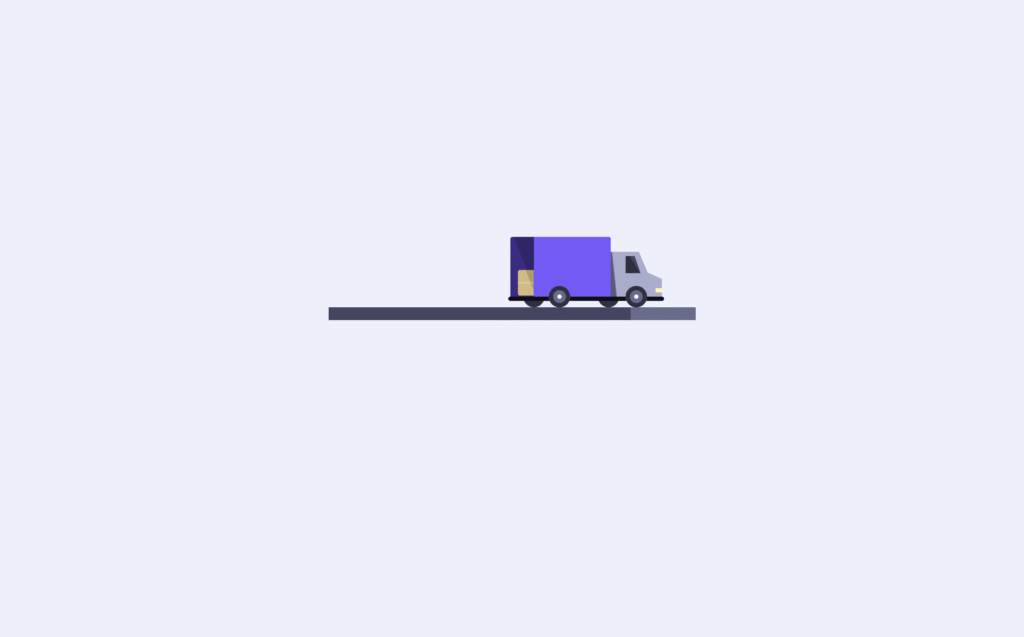Let’s create an Order Button Animation using HTML, CSS, and JavaScript. This project will make a simple button more engaging by adding smooth animations when clicked, giving users a fun and interactive experience.
We’ll use:
- HTML to build the button structure.
- CSS to style it and add hover/click effects.
- JavaScript to trigger the animation and handle button interactions.
This project is perfect for practicing small UI animations and making your website buttons look more lively and professional. Let’s dive in and build it! 🛒✨
HTML :
This code creates an animated “Complete Order” button using HTML, CSS, and JavaScript. The button has two states: the default text “Complete Order” and the success text “Order Placed” with a checkmark icon. It also includes a small truck illustration (made of divs for wheels, front, back, and box) that animates when the order is placed. External CSS (style.css) styles the button and truck, while JavaScript (script.js) with the GSAP animation library handles the movement and transitions.
<!DOCTYPE html>
<html lang="en" >
<head>
<meta charset="UTF-8">
<title>Order button animation | @coding.stella </title>
<link rel="stylesheet" href="https://public.codepenassets.com/css/reset-2.0.min.css">
<link rel='stylesheet' href='https://cdn.jsdelivr.net/npm/inter-ui@3.11.0/inter.min.css'><link rel="stylesheet" href="./style.css">
</head>
<body>
<button class="truck-button">
<span class="default">Complete Order</span>
<span class="success">
Order Placed
<svg viewbox="0 0 12 10">
<polyline points="1.5 6 4.5 9 10.5 1"></polyline>
</svg>
</span>
<div class="truck">
<div class="wheel"></div>
<div class="back"></div>
<div class="front"></div>
<div class="box"></div>
</div>
</button>
<script src='https://cdn.jsdelivr.net/npm/gsap@3.0.1/dist/gsap.min.js'></script><script src="./script.js"></script>
</body>
</html>
CSS :
This CSS styles and animates the order button with a truck. It sets a clean layout with a centered button on a light background. The .truck-button uses many CSS variables (like --box, --wheel, --front) to control colors and animations. Inside the button, there are two text states: default (“Complete Order”) and success (“Order Placed” with a checkmark), which fade in/out depending on animation state. The truck itself is built with CSS shapes (.back, .front, .wheel, .box) styled to look like a delivery truck. When the button is clicked, the animation rotates the button, shows a moving street line, makes the truck wheels and box animate forward, and finally resets with rounded corners and the success text visible. In short, the CSS handles the design, structure, and smooth transitions that give the truck-button its realistic delivery animation effect.
html {
box-sizing: border-box;
-webkit-font-smoothing: antialiased;
}
* {
box-sizing: inherit;
}
*:before, *:after {
box-sizing: inherit;
}
body {
min-height: 100vh;
display: flex;
font-family: "Inter UI", "Inter", Arial;
justify-content: center;
align-items: center;
background: #ECEFFC;
}
.truck-button {
--color: #fff;
--background: #2B3044;
--tick: #16BF78;
--base: #0D0F18;
--wheel: #2B3044;
--wheel-inner: #646B8C;
--wheel-dot: #fff;
--back: #6D58FF;
--back-inner: #362A89;
--back-inner-shadow: #2D246B;
--front: #A6ACCD;
--front-shadow: #535A79;
--front-light: #FFF8B1;
--window: #2B3044;
--window-shadow: #404660;
--street: #646B8C;
--street-fill: #404660;
--box: #DCB97A;
--box-shadow: #B89B66;
padding: 12px 0;
width: 172px;
cursor: pointer;
text-align: center;
position: relative;
border: none;
outline: none;
color: var(--color);
background: var(--background);
border-radius: var(--br, 15px);
-webkit-appearance: none;
-webkit-tap-highlight-color: transparent;
transform-style: preserve-3d;
transform: rotateX(var(--rx, 0deg)) translateZ(0);
transition: transform 0.5s, border-radius 0.3s linear var(--br-d, 0s);
}
.truck-button:before, .truck-button:after {
content: "";
position: absolute;
left: 0;
top: 0;
width: 100%;
height: 6px;
display: block;
background: var(--b, var(--street));
transform-origin: 0 100%;
transform: rotateX(90deg) scaleX(var(--sy, 1));
}
.truck-button:after {
--sy: var(--progress, 0);
--b: var(--street-fill);
}
.truck-button .default,
.truck-button .success {
display: block;
font-weight: 500;
font-size: 14px;
line-height: 24px;
opacity: var(--o, 1);
transition: opacity 0.3s;
}
.truck-button .success {
--o: 0;
position: absolute;
top: 12px;
left: 0;
right: 0;
}
.truck-button .success svg {
width: 12px;
height: 10px;
display: inline-block;
vertical-align: top;
fill: none;
margin: 7px 0 0 12px;
stroke: var(--tick);
stroke-width: 2;
stroke-linecap: round;
stroke-linejoin: round;
stroke-dasharray: 16px;
stroke-dashoffset: var(--offset, 16px);
transition: stroke-dashoffset 0.4s ease 0.45s;
}
.truck-button .truck {
position: absolute;
width: 72px;
height: 28px;
transform: rotateX(90deg) translate3d(var(--truck-x, 4px), calc(var(--truck-y-n, -26) * 1px), 12px);
}
.truck-button .truck:before, .truck-button .truck:after {
content: "";
position: absolute;
bottom: -6px;
left: var(--l, 18px);
width: 10px;
height: 10px;
border-radius: 50%;
z-index: 2;
box-shadow: inset 0 0 0 2px var(--wheel), inset 0 0 0 4px var(--wheel-inner);
background: var(--wheel-dot);
transform: translateY(calc(var(--truck-y) * -1px)) translateZ(0);
}
.truck-button .truck:after {
--l: 54px;
}
.truck-button .truck .wheel,
.truck-button .truck .wheel:before {
position: absolute;
bottom: var(--b, -6px);
left: var(--l, 6px);
width: 10px;
height: 10px;
border-radius: 50%;
background: var(--wheel);
transform: translateZ(0);
}
.truck-button .truck .wheel {
transform: translateY(calc(var(--truck-y) * -1px)) translateZ(0);
}
.truck-button .truck .wheel:before {
--l: 35px;
--b: 0;
content: "";
}
.truck-button .truck .front,
.truck-button .truck .back,
.truck-button .truck .box {
position: absolute;
}
.truck-button .truck .back {
left: 0;
bottom: 0;
z-index: 1;
width: 47px;
height: 28px;
border-radius: 1px 1px 0 0;
background: linear-gradient(68deg, var(--back-inner) 0%, var(--back-inner) 22%, var(--back-inner-shadow) 22.1%, var(--back-inner-shadow) 100%);
}
.truck-button .truck .back:before, .truck-button .truck .back:after {
content: "";
position: absolute;
}
.truck-button .truck .back:before {
left: 11px;
top: 0;
right: 0;
bottom: 0;
z-index: 2;
border-radius: 0 1px 0 0;
background: var(--back);
}
.truck-button .truck .back:after {
border-radius: 1px;
width: 73px;
height: 2px;
left: -1px;
bottom: -2px;
background: var(--base);
}
.truck-button .truck .front {
left: 47px;
bottom: -1px;
height: 22px;
width: 24px;
-webkit-clip-path: polygon(55% 0, 72% 44%, 100% 58%, 100% 100%, 0 100%, 0 0);
clip-path: polygon(55% 0, 72% 44%, 100% 58%, 100% 100%, 0 100%, 0 0);
background: linear-gradient(84deg, var(--front-shadow) 0%, var(--front-shadow) 10%, var(--front) 12%, var(--front) 100%);
}
.truck-button .truck .front:before, .truck-button .truck .front:after {
content: "";
position: absolute;
}
.truck-button .truck .front:before {
width: 7px;
height: 8px;
background: #fff;
left: 7px;
top: 2px;
-webkit-clip-path: polygon(0 0, 60% 0%, 100% 100%, 0% 100%);
clip-path: polygon(0 0, 60% 0%, 100% 100%, 0% 100%);
background: linear-gradient(59deg, var(--window) 0%, var(--window) 57%, var(--window-shadow) 55%, var(--window-shadow) 100%);
}
.truck-button .truck .front:after {
width: 3px;
height: 2px;
right: 0;
bottom: 3px;
background: var(--front-light);
}
.truck-button .truck .box {
width: 13px;
height: 13px;
right: 56px;
bottom: 0;
z-index: 1;
border-radius: 1px;
overflow: hidden;
transform: translate(calc(var(--box-x, -24) * 1px), calc(var(--box-y, -6) * 1px)) scale(var(--box-s, 0.5));
opacity: var(--box-o, 0);
background: linear-gradient(68deg, var(--box) 0%, var(--box) 50%, var(--box-shadow) 50.2%, var(--box-shadow) 100%);
background-size: 250% 100%;
background-position-x: calc(var(--bx, 0) * 1%);
}
.truck-button .truck .box:before, .truck-button .truck .box:after {
content: "";
position: absolute;
}
.truck-button .truck .box:before {
content: "";
background: rgba(255, 255, 255, 0.2);
left: 0;
right: 0;
top: 6px;
height: 1px;
}
.truck-button .truck .box:after {
width: 6px;
left: 100%;
top: 0;
bottom: 0;
background: var(--back);
transform: translateX(calc(var(--hx, 0) * 1px));
}
.truck-button.animation {
--rx: -90deg;
--br: 0;
}
.truck-button.animation .default {
--o: 0;
}
.truck-button.animation.done {
--rx: 0deg;
--br: 15px;
--br-d: .2s;
}
.truck-button.animation.done .success {
--o: 1;
--offset: 0;
}
JavaScript:
This JavaScript code adds a click animation to the order button using GSAP. When clicked, it prevents the default action, finds the truck and box elements inside the button, and if the animation hasn’t already run, it triggers a sequence: the box appears and moves into place, the truck “bounces” and starts moving forward in steps, while a progress bar animation fills up. Once the sequence ends, the button is marked as done to show success. If clicked again, it resets everything (truck, box, and progress) back to the starting state so the animation can play again.
document.querySelectorAll('.truck-button').forEach(button => {
button.addEventListener('click', e => {
e.preventDefault();
let box = button.querySelector('.box'),
truck = button.querySelector('.truck');
if(!button.classList.contains('done')) {
if(!button.classList.contains('animation')) {
button.classList.add('animation');
gsap.to(button, {
'--box-s': 1,
'--box-o': 1,
duration: .3,
delay: .5
});
gsap.to(box, {
x: 0,
duration: .4,
delay: .7
});
gsap.to(button, {
'--hx': -5,
'--bx': 50,
duration: .18,
delay: .92
});
gsap.to(box, {
y: 0,
duration: .1,
delay: 1.15
});
gsap.set(button, {
'--truck-y': 0,
'--truck-y-n': -26
});
gsap.to(button, {
'--truck-y': 1,
'--truck-y-n': -25,
duration: .2,
delay: 1.25,
onComplete() {
gsap.timeline({
onComplete() {
button.classList.add('done');
}
}).to(truck, {
x: 0,
duration: .4
}).to(truck, {
x: 40,
duration: 1
}).to(truck, {
x: 20,
duration: .6
}).to(truck, {
x: 96,
duration: .4
});
gsap.to(button, {
'--progress': 1,
duration: 2.4,
ease: "power2.in"
});
}
});
}
} else {
button.classList.remove('animation', 'done');
gsap.set(truck, {
x: 4
});
gsap.set(button, {
'--progress': 0,
'--hx': 0,
'--bx': 0,
'--box-s': .5,
'--box-o': 0,
'--truck-y': 0,
'--truck-y-n': -26
});
gsap.set(box, {
x: -24,
y: -6
});
}
});
});
In short, the Order Button Animation using HTML, CSS, and JavaScript adds life to a simple button with smooth effects. It’s a quick and fun way to make your website feel more modern and interactive. 🚀
If your project has problems, don’t worry. Just click to download the source code and face your coding challenges with excitement. Have fun coding!