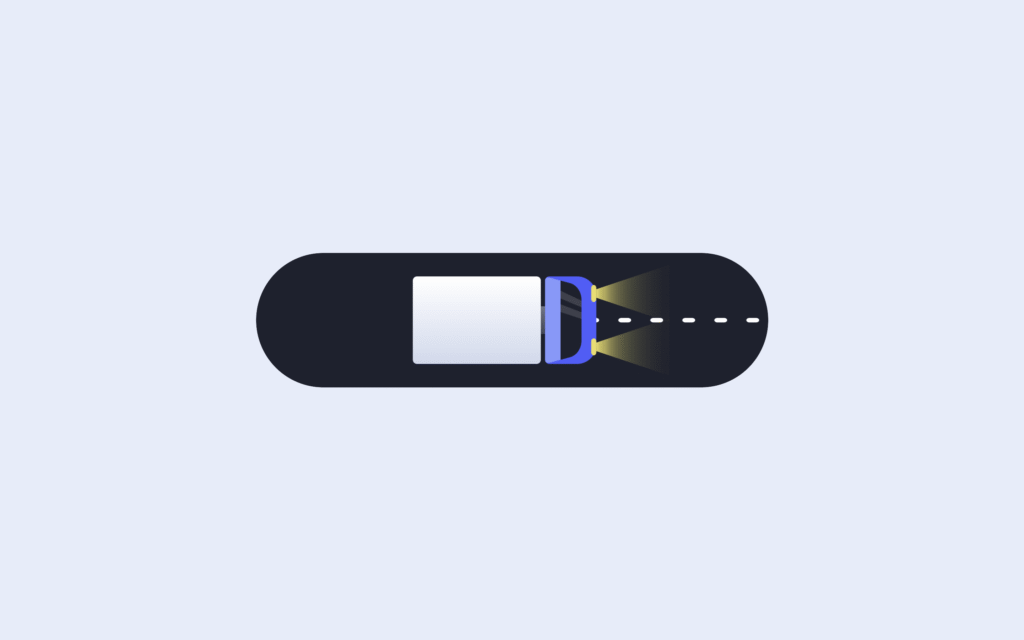Let’s create an Order Confirm Animation using HTML, CSS, and JavaScript. This project will show a smooth and satisfying animation when an order is successfully placed — perfect for e-commerce websites and checkout pages!
We’ll use:
- HTML to structure the confirmation message and icon.
- CSS to style the animation, including checkmarks, pop-up effects, and transitions.
- JavaScript to trigger the animation after an action (like clicking a “Place Order” button).
This project is great for improving UI/UX and adds a polished touch to your website. Let’s get started and make order confirmations look awesome! ✅🛒
HTML :
This is a fun “Order Confirm” animation webpage using HTML, CSS, and jQuery. When the user clicks the “Complete Order” button, it triggers a truck animation and changes the button text to “Order Placed” with a checkmark icon. The <button> contains multiple elements for visual effects like the truck, lights, and moving lines. The animation is handled with CSS, while the jQuery in script.js ensures the animation runs only once every 10 seconds per click to prevent spamming.
<!DOCTYPE html>
<html lang="en" >
<head>
<meta charset="UTF-8">
<title>Order confirm animation | @coding.stella</title>
<link rel="stylesheet" href="https://public.codepenassets.com/css/reset-2.0.min.css">
<link rel='stylesheet' href='https://fonts.googleapis.com/css?family=Roboto:400,500,700&display=swap'><link rel="stylesheet" href="./style.css">
</head>
<body>
<button class="order"><span class="default">Complete Order</span><span class="success">Order Placed
<svg viewbox="0 0 12 10">
<polyline points="1.5 6 4.5 9 10.5 1"></polyline>
</svg></span>
<div class="box"></div>
<div class="truck">
<div class="back"></div>
<div class="front">
<div class="window"></div>
</div>
<div class="light top"></div>
<div class="light bottom"></div>
</div>
<div class="lines"></div>
</button>
<script src='https://cdnjs.cloudflare.com/ajax/libs/jquery/3.4.1/jquery.min.js'></script><script src="./script.js"></script>
</body>
</html>
CSS :
This CSS file styles the animated “Complete Order” button. It defines custom color variables and sets up all the visuals like the button’s shape, size, text styles, and animation states. When clicked, the button changes to show “Order Placed” with a checkmark, while a truck drives in with a box and animated lines, lights, and doors, all created using keyframe animations. These animations simulate a delivery-like sequence, creating a fun and dynamic confirmation experience using only HTML and CSS.
:root {
--primary: #275EFE;
--primary-light: #7699FF;
--dark: #1C212E;
--grey-dark: #3F4656;
--grey: #6C7486;
--grey-light: #CDD9ED;
--white: #FFF;
--green: #16BF78;
--sand: #DCB773;
--sand-light: #EDD9A9;
}
.order {
-webkit-appearance: none;
-moz-appearance: none;
appearance: none;
border: 0;
background: var(--dark);
position: relative;
height: 63px;
width: 240px;
padding: 0;
outline: none;
cursor: pointer;
border-radius: 32px;
-webkit-mask-image: -webkit-radial-gradient(white, black);
-webkit-tap-highlight-color: transparent;
overflow: hidden;
transition: transform 0.3s ease;
}
.order span {
--o: 1;
position: absolute;
left: 0;
right: 0;
text-align: center;
top: 19px;
line-height: 24px;
color: var(--white);
font-size: 16px;
font-weight: 500;
opacity: var(--o);
transition: opacity 0.3s ease;
}
.order span.default {
transition-delay: 0.3s;
}
.order span.success {
--offset: 16px;
--o: 0;
}
.order span.success svg {
width: 12px;
height: 10px;
display: inline-block;
vertical-align: top;
fill: none;
margin: 7px 0 0 4px;
stroke: var(--green);
stroke-width: 2;
stroke-linecap: round;
stroke-linejoin: round;
stroke-dasharray: 16px;
stroke-dashoffset: var(--offset);
transition: stroke-dashoffset 0.3s ease;
}
.order:active {
transform: scale(0.96);
}
.order .lines {
opacity: 0;
position: absolute;
height: 3px;
background: var(--white);
border-radius: 2px;
width: 6px;
top: 30px;
left: 100%;
box-shadow: 15px 0 0 var(--white), 30px 0 0 var(--white), 45px 0 0 var(--white), 60px 0 0 var(--white), 75px 0 0 var(--white), 90px 0 0 var(--white), 105px 0 0 var(--white), 120px 0 0 var(--white), 135px 0 0 var(--white), 150px 0 0 var(--white), 165px 0 0 var(--white), 180px 0 0 var(--white), 195px 0 0 var(--white), 210px 0 0 var(--white), 225px 0 0 var(--white), 240px 0 0 var(--white), 255px 0 0 var(--white), 270px 0 0 var(--white), 285px 0 0 var(--white), 300px 0 0 var(--white), 315px 0 0 var(--white), 330px 0 0 var(--white);
}
.order .back,
.order .box {
--start: var(--white);
--stop: var(--grey-light);
border-radius: 2px;
background: linear-gradient(var(--start), var(--stop));
position: absolute;
}
.order .truck {
width: 60px;
height: 41px;
left: 100%;
z-index: 1;
top: 11px;
position: absolute;
transform: translateX(24px);
}
.order .truck:before, .order .truck:after {
--r: -90deg;
content: "";
height: 2px;
width: 20px;
right: 58px;
position: absolute;
display: block;
background: var(--white);
border-radius: 1px;
transform-origin: 100% 50%;
transform: rotate(var(--r));
}
.order .truck:before {
top: 4px;
}
.order .truck:after {
--r: 90deg;
bottom: 4px;
}
.order .truck .back {
left: 0;
top: 0;
width: 60px;
height: 41px;
z-index: 1;
}
.order .truck .front {
overflow: hidden;
position: absolute;
border-radius: 2px 9px 9px 2px;
width: 26px;
height: 41px;
left: 60px;
}
.order .truck .front:before, .order .truck .front:after {
content: "";
position: absolute;
display: block;
}
.order .truck .front:before {
height: 13px;
width: 2px;
left: 0;
top: 14px;
background: linear-gradient(var(--grey), var(--grey-dark));
}
.order .truck .front:after {
border-radius: 2px 9px 9px 2px;
background: var(--primary);
width: 24px;
height: 41px;
right: 0;
}
.order .truck .front .window {
overflow: hidden;
border-radius: 2px 8px 8px 2px;
background: var(--primary-light);
transform: perspective(4px) rotateY(3deg);
width: 22px;
height: 41px;
position: absolute;
left: 2px;
top: 0;
z-index: 1;
transform-origin: 0 50%;
}
.order .truck .front .window:before, .order .truck .front .window:after {
content: "";
position: absolute;
right: 0;
}
.order .truck .front .window:before {
top: 0;
bottom: 0;
width: 14px;
background: var(--dark);
}
.order .truck .front .window:after {
width: 14px;
top: 7px;
height: 4px;
position: absolute;
background: rgba(255, 255, 255, 0.14);
transform: skewY(14deg);
box-shadow: 0 7px 0 rgba(255, 255, 255, 0.14);
}
.order .truck .light {
width: 3px;
height: 8px;
left: 83px;
transform-origin: 100% 50%;
position: absolute;
border-radius: 2px;
transform: scaleX(0.8);
background: #f0dc5f;
}
.order .truck .light:before {
content: "";
height: 4px;
width: 7px;
opacity: 0;
transform: perspective(2px) rotateY(-15deg) scaleX(0.94);
position: absolute;
transform-origin: 0 50%;
left: 3px;
top: 50%;
margin-top: -2px;
background: linear-gradient(90deg, #f0dc5f, rgba(240, 220, 95, 0.7), rgba(240, 220, 95, 0));
}
.order .truck .light.top {
top: 4px;
}
.order .truck .light.bottom {
bottom: 4px;
}
.order .box {
--start: var(--sand-light);
--stop: var(--sand);
width: 21px;
height: 21px;
right: 100%;
top: 21px;
}
.order .box:before, .order .box:after {
content: "";
top: 10px;
position: absolute;
left: 0;
right: 0;
}
.order .box:before {
height: 3px;
margin-top: -1px;
background: rgba(0, 0, 0, 0.1);
}
.order .box:after {
height: 1px;
background: rgba(0, 0, 0, 0.15);
}
.order.animate .default {
--o: 0;
transition-delay: 0s;
}
.order.animate .success {
--offset: 0;
--o: 1;
transition-delay: 7s;
}
.order.animate .success svg {
transition-delay: 7.3s;
}
.order.animate .truck {
-webkit-animation: truck 10s ease forwards;
animation: truck 10s ease forwards;
}
.order.animate .truck:before {
-webkit-animation: door1 2.4s ease forwards 0.3s;
animation: door1 2.4s ease forwards 0.3s;
}
.order.animate .truck:after {
-webkit-animation: door2 2.4s ease forwards 0.6s;
animation: door2 2.4s ease forwards 0.6s;
}
.order.animate .truck .light:before, .order.animate .truck .light:after {
-webkit-animation: light 10s ease forwards;
animation: light 10s ease forwards;
}
.order.animate .box {
-webkit-animation: box 10s ease forwards;
animation: box 10s ease forwards;
}
.order.animate .lines {
-webkit-animation: lines 10s ease forwards;
animation: lines 10s ease forwards;
}
@-webkit-keyframes truck {
10%, 30% {
transform: translateX(-164px);
}
40% {
transform: translateX(-104px);
}
60% {
transform: translateX(-224px);
}
75%, 100% {
transform: translateX(24px);
}
}
@keyframes truck {
10%, 30% {
transform: translateX(-164px);
}
40% {
transform: translateX(-104px);
}
60% {
transform: translateX(-224px);
}
75%, 100% {
transform: translateX(24px);
}
}
@-webkit-keyframes lines {
0%, 30% {
opacity: 0;
transform: scaleY(0.7) translateX(0);
}
35%, 65% {
opacity: 1;
}
70% {
opacity: 0;
}
100% {
transform: scaleY(0.7) translateX(-400px);
}
}
@keyframes lines {
0%, 30% {
opacity: 0;
transform: scaleY(0.7) translateX(0);
}
35%, 65% {
opacity: 1;
}
70% {
opacity: 0;
}
100% {
transform: scaleY(0.7) translateX(-400px);
}
}
@-webkit-keyframes light {
0%, 30% {
opacity: 0;
transform: perspective(2px) rotateY(-15deg) scaleX(0.88);
}
40%, 100% {
opacity: 1;
transform: perspective(2px) rotateY(-15deg) scaleX(0.94);
}
}
@keyframes light {
0%, 30% {
opacity: 0;
transform: perspective(2px) rotateY(-15deg) scaleX(0.88);
}
40%, 100% {
opacity: 1;
transform: perspective(2px) rotateY(-15deg) scaleX(0.94);
}
}
@-webkit-keyframes door1 {
30%, 50% {
transform: rotate(32deg);
}
}
@keyframes door1 {
30%, 50% {
transform: rotate(32deg);
}
}
@-webkit-keyframes door2 {
30%, 50% {
transform: rotate(-32deg);
}
}
@keyframes door2 {
30%, 50% {
transform: rotate(-32deg);
}
}
@-webkit-keyframes box {
8%, 10% {
transform: translateX(40px);
opacity: 1;
}
25% {
transform: translateX(112px);
opacity: 1;
}
26% {
transform: translateX(112px);
opacity: 0;
}
27%, 100% {
transform: translateX(0px);
opacity: 0;
}
}
@keyframes box {
8%, 10% {
transform: translateX(40px);
opacity: 1;
}
25% {
transform: translateX(112px);
opacity: 1;
}
26% {
transform: translateX(112px);
opacity: 0;
}
27%, 100% {
transform: translateX(0px);
opacity: 0;
}
}
html {
box-sizing: border-box;
-webkit-font-smoothing: antialiased;
}
* {
box-sizing: inherit;
}
*:before, *:after {
box-sizing: inherit;
}
body {
min-height: 100vh;
font-family: Roboto, Arial;
display: flex;
justify-content: center;
align-items: center;
background: #E4ECFA;
}
body .dribbble {
position: fixed;
display: block;
right: 20px;
bottom: 20px;
}
body .dribbble img {
display: block;
height: 28px;
}
JavaScript:
This jQuery code adds a click event to elements with the class .order. When clicked, if the element doesn’t already have the class animate, it adds it and sets a timer to remove the animate class after 10 seconds, allowing an animation effect to trigger only once per 10 seconds per click.
$('.order').click(function(e) {
let button = $(this);
if(!button.hasClass('animate')) {
button.addClass('animate');
setTimeout(() => {
button.removeClass('animate');
}, 10000);
}
});
In conclusion, building an Order Confirm Animation with HTML, CSS, and JavaScript is a simple yet powerful way to improve the user experience. With just a bit of code, you can make confirmations feel smooth, modern, and satisfying. Keep experimenting and bring your UI to life! 🎉
If your project has problems, don’t worry. Just click to download the source code and face your coding challenges with excitement. Have fun coding!