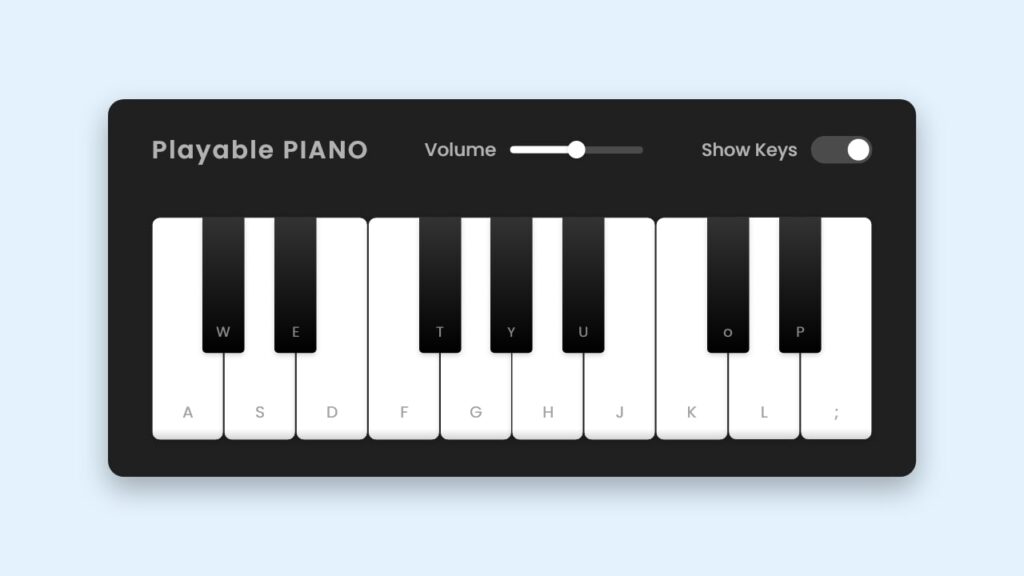Let’s craft a Playable Piano using HTML, CSS, and JavaScript. This project promises to be both entertaining and educational, allowing users to experience the joy of playing music right in their browser.
We’ll keep it simple yet interactive, utilizing HTML to structure the piano keys, CSS to style them, and JavaScript to enable the sound and interaction. Get ready to immerse yourself in the world of music as we embark on this coding adventure!
Let’s begin by creating the Playable Piano. Whether you’re a music enthusiast or a coding enthusiast, let’s harmonize the worlds of technology and music together!
HTML :
This HTML code defines the structure of a playable piano interface. It includes a wrapper containing a header and a list of piano keys. The header consists of the title “Playable PIANO” and two columns: one for volume control and the other for toggling key visibility. The piano keys are listed within an unordered list (<ul>) with each key represented as a list item (<li>). Each key has a class specifying its color (white or black) and a data-key attribute indicating the corresponding keyboard key to trigger its sound. The span inside each key displays the corresponding keyboard key letter. The CSS file style.css and JavaScript file script.js are linked for styling and functionality, respectively.
<!DOCTYPE html>
<html lang="en" dir="ltr">
<head>
<meta charset="utf-8">
<title>Playable Piano JavaScript | CodingStella</title>
<link rel="stylesheet" href="style.css">
<meta name="viewport" content="width=device-width, initial-scale=1.0">
<script src="script.js" defer></script>
</head>
<body>
<div class="wrapper">
<header>
<h2>Playable PIANO</h2>
<div class="column volume-slider">
<span>Volume</span><input type="range" min="0" max="1" value="0.5" step="any">
</div>
<div class="column keys-checkbox">
<span>Show Keys</span><input type="checkbox" checked>
</div>
</header>
<ul class="piano-keys">
<li class="key white" data-key="a"><span>a</span></li>
<li class="key black" data-key="w"><span>w</span></li>
<li class="key white" data-key="s"><span>s</span></li>
<li class="key black" data-key="e"><span>e</span></li>
<li class="key white" data-key="d"><span>d</span></li>
<li class="key white" data-key="f"><span>f</span></li>
<li class="key black" data-key="t"><span>t</span></li>
<li class="key white" data-key="g"><span>g</span></li>
<li class="key black" data-key="y"><span>y</span></li>
<li class="key white" data-key="h"><span>h</span></li>
<li class="key black" data-key="u"><span>u</span></li>
<li class="key white" data-key="j"><span>j</span></li>
<li class="key white" data-key="k"><span>k</span></li>
<li class="key black" data-key="o"><span>o</span></li>
<li class="key white" data-key="l"><span>l</span></li>
<li class="key black" data-key="p"><span>p</span></li>
<li class="key white" data-key=";"><span>;</span></li>
</ul>
</div>
</body>
</html>
CSS :
This CSS code styles a piano interface for a web page. It imports the Google font “Poppins” and sets global styles for margins, padding, and font family. The body is centered vertically and horizontally with a background color. The wrapper contains the piano interface elements with padding and a dark background. The header styles a title and controls with flex layout. Volume slider and keys checkbox are styled for appearance and interaction. Piano keys are styled with different sizes and colors for white and black keys. Media queries adjust styles for smaller screens, hiding certain keys and adjusting sizes for better responsiveness.
/* Import Google font - Poppins */
@import url('https://fonts.googleapis.com/css2?family=Poppins:wght@400;500;600&display=swap');
* {
margin: 0;
padding: 0;
box-sizing: border-box;
font-family: 'Poppins', sans-serif;
}
body {
display: flex;
align-items: center;
justify-content: center;
min-height: 100vh;
background: #E3F2FD;
}
.wrapper {
padding: 35px 40px;
border-radius: 20px;
background: #141414;
}
.wrapper header {
display: flex;
color: #B2B2B2;
align-items: center;
justify-content: space-between;
}
header h2 {
font-size: 1.6rem;
}
header .column {
display: flex;
align-items: center;
}
header span {
font-weight: 500;
margin-right: 15px;
font-size: 1.19rem;
}
header input {
outline: none;
border-radius: 30px;
}
.volume-slider input {
accent-color: #fff;
}
.keys-checkbox input {
height: 30px;
width: 60px;
cursor: pointer;
appearance: none;
position: relative;
background: #4B4B4B
}
.keys-checkbox input::before {
content: "";
position: absolute;
top: 50%;
left: 5px;
width: 20px;
height: 20px;
border-radius: 50%;
background: #8c8c8c;
transform: translateY(-50%);
transition: all 0.3s ease;
}
.keys-checkbox input:checked::before {
left: 35px;
background: #fff;
}
.piano-keys {
display: flex;
list-style: none;
margin-top: 40px;
}
.piano-keys .key {
cursor: pointer;
user-select: none;
position: relative;
text-transform: uppercase;
}
.piano-keys .black {
z-index: 2;
width: 44px;
height: 140px;
margin: 0 -22px 0 -22px;
border-radius: 0 0 5px 5px;
background: linear-gradient(#333, #000);
}
.piano-keys .black.active {
box-shadow: inset -5px -10px 10px rgba(255,255,255,0.1);
background:linear-gradient(to bottom, #000, #434343);
}
.piano-keys .white {
height: 230px;
width: 70px;
border-radius: 8px;
border: 1px solid #000;
background: linear-gradient(#fff 96%, #eee 4%);
}
.piano-keys .white.active {
box-shadow: inset -5px 5px 20px rgba(0,0,0,0.2);
background:linear-gradient(to bottom, #fff 0%, #eee 100%);
}
.piano-keys .key span {
position: absolute;
bottom: 20px;
width: 100%;
color: #A2A2A2;
font-size: 1.13rem;
text-align: center;
}
.piano-keys .key.hide span {
display: none;
}
.piano-keys .black span {
bottom: 13px;
color: #888888;
}
@media screen and (max-width: 815px) {
.wrapper {
padding: 25px;
}
header {
flex-direction: column;
}
header :where(h2, .column) {
margin-bottom: 13px;
}
.volume-slider input {
max-width: 100px;
}
.piano-keys {
margin-top: 20px;
}
.piano-keys .key:where(:nth-child(9), :nth-child(10)) {
display: none;
}
.piano-keys .black {
height: 100px;
width: 40px;
margin: 0 -20px 0 -20px;
}
.piano-keys .white {
height: 180px;
width: 60px;
}
}
@media screen and (max-width: 615px) {
.piano-keys .key:nth-child(13),
.piano-keys .key:nth-child(14),
.piano-keys .key:nth-child(15),
.piano-keys .key:nth-child(16),
.piano-keys .key :nth-child(17) {
display: none;
}
.piano-keys .white {
width: 50px;
}
}
JavaScript:
This code sets up a basic piano interface in a web page. It selects piano keys, a volume slider, and a checkbox for key visibility. It initializes an array for all piano keys and an audio object with a default tune. It defines functions to play tunes, handle volume changes, toggle key visibility, and handle key presses. Event listeners are added to trigger these functions when users interact with the piano keys, volume slider, checkbox, or keyboard. Overall, it creates a simple piano application where users can play tunes, adjust volume, and toggle key visibility.
const pianoKeys = document.querySelectorAll(".piano-keys .key"),
volumeSlider = document.querySelector(".volume-slider input"),
keysCheckbox = document.querySelector(".keys-checkbox input");
let allKeys = [],
audio = new Audio(`tunes/a.wav`); // by default, audio src is "a" tune
const playTune = (key) => {
audio.src = `tunes/${key}.wav`; // passing audio src based on key pressed
audio.play(); // playing audio
const clickedKey = document.querySelector(`[data-key="${key}"]`); // getting clicked key element
clickedKey.classList.add("active"); // adding active class to the clicked key element
setTimeout(() => { // removing active class after 150 ms from the clicked key element
clickedKey.classList.remove("active");
}, 150);
}
pianoKeys.forEach(key => {
allKeys.push(key.dataset.key); // adding data-key value to the allKeys array
// calling playTune function with passing data-key value as an argument
key.addEventListener("click", () => playTune(key.dataset.key));
});
const handleVolume = (e) => {
audio.volume = e.target.value; // passing the range slider value as an audio volume
}
const showHideKeys = () => {
// toggling hide class from each key on the checkbox click
pianoKeys.forEach(key => key.classList.toggle("hide"));
}
const pressedKey = (e) => {
// if the pressed key is in the allKeys array, only call the playTune function
if(allKeys.includes(e.key)) playTune(e.key);
}
keysCheckbox.addEventListener("click", showHideKeys);
volumeSlider.addEventListener("input", handleVolume);
document.addEventListener("keydown", pressedKey);
In conclusion, building a Playable Piano using HTML, CSS, and JavaScript is a harmonious blend of creativity and functionality. Throughout this project, we’ve explored how to create a virtual musical instrument that offers users an interactive and immersive experience right in their web browser.
If your project has problems, don’t worry. Just click to download the source code and face your coding challenges with excitement. Have fun coding!